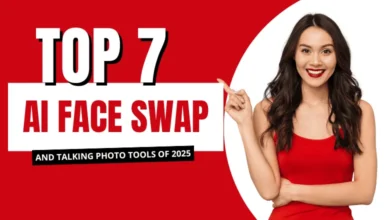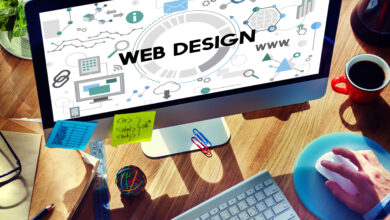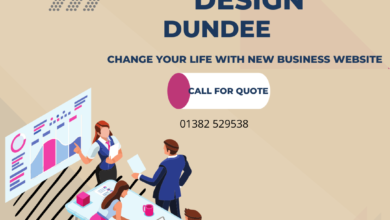Export Outlook Emails to CSV Files – Get Solutions

Are you planning to export Outlook Emails to CSV files and looking for one such solution that how you can able to convert outlook messages to CSV files. So, if you want to export .msg files in CSV files then you are at the right place where you will the assured results.
Some facts about Outlook
MS Outlook is very popular & one of the best email client application. It is the first preference for various businesses or organizations because it gives a full package along with MS Excel, MS Word, etc. A user can also synchronize another email account in Outlook across a single server as well. But there is a limitation that one should avoid is that when a user copies & paste any MSG file in any text editor from Outlook then they might lose some of the data while copying and pasting.
Why should Export Outlook Emails to CSV Files?
There are many reasons why a user needs to convert Outlook MSG to CSV files which are mentioned below:
- When a user doesn’t want to start fresh in a different email application and wants to move their inbox to another email application.
- To avoid data loss by moving to import emails to another email client.
- The CSV File organizes all the conversations and you can save contacts also and by that time you can also search them easily.
- Also, there are some emails that can be used for legal or personal purposes that are worth backing up.
- Most important thing is that if someone ever tries to wipe out your server then the CSV file stores everything from previous old email conversations.
Moving Further elaborates the approaches by which you can easily convert Outlook messages to CSV files
Measures to Export Outlook emails to CSV Files
- Firstly, Native Method
- Secondly, Expert Suggested Solution
Let’s begin with the manual method and move Outlook messages to CSV files
#1
How to Export Outlook Emails to CSV Files
- Run MS Outlook
- By taping on, File then Press on Open & Export then Import/Export
- Moving on, “Export to a file” Press on, “NEXT”
- Choose “Comma Separated Value” and hit on “NEXT”
- Select on the “contacts folder” and Press “NEXT”
- At Last, “browse” & save files
Here are the shortcomings of this Manual Approach
- This process cannot export attachments
- By this method there is a high possibility of data loss
- It is time taking process
- Unable to export damaged MSG emails
Moving apart from this manual method we have another method by which you can also easily convert your Outlook MSG Files to CSV Files
#2
How to Export Outlook Emails to CSV Files – Eminent Solution
SysTools Outlook MSG to CSV Converter Tool is specially designed to ease your work by converting the outlook messages into CSV or other different file formats with their attachments. This wizard gives you the 100% surety that it converts the same without any data loss. And in conclusion, you will get the guaranteed results.
Here, we are going to tell the working steps of this software. Follow them sequentially to get the guaranteed results:
Step by Step Guide to Export MSG to CSV
- Install & Run Outlook Message Tool

- Navigate to the Outlook MSG files

- View the files in Preview modes

- Choose while you want to, Export or Export Selected

- By the list of file formats, Choose CSV as File format

- After that, Browse the saving files location

- Press on, EXPORT

- After that, a successfully exporting processing done

- By clicking on the Save button you can save exported report

- At last, you may view the converted files.

Last – Remark
In this blog, we have addressed the different approaches to export Outlook Emails to CSV files. But besides this, the native method has some limitations and can create an issue throughout the conversion process. So, we strongly recommend for the MSG converter to convert outlook messages to CSV files.