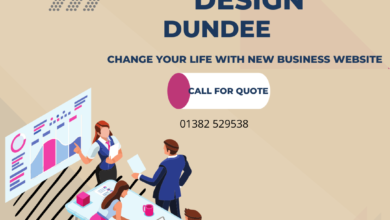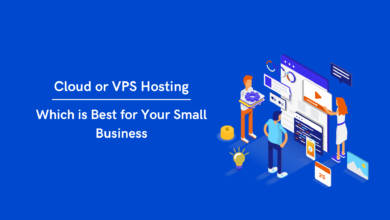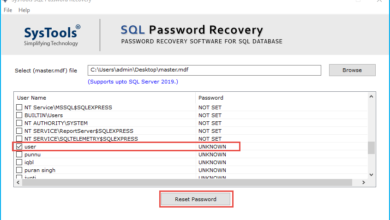Office 365 Mailbox Backup: A Trusted Backup Solution
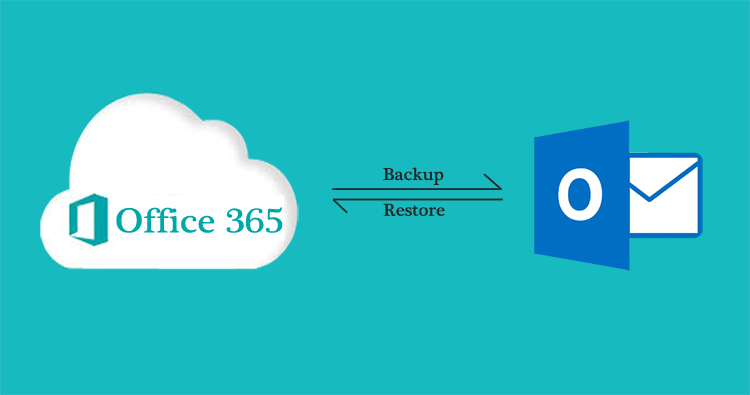
These days, vast data in the mailbox generates in the computer world. Although few applications are cloud-based, all these applications provide massive storage to save data in the cloud. But, unforeseen situations may arise where one can lose access to data. The best solution to get rid of these situations is to preserve or save data in the local directories. It will not only keep your data protected but also provide you with easy access. There are Some manual and third-party solutions available to backup your Office365 mailboxes. But, finding the best solution is just challenging. We will go through both possible methods in this post.
Free! Process of Office 365 Mailbox Backup:
This free process is a manual process which you can do by following these steps:
- Log in to your Office 365 account using admin credentials.
- In the admin center, tap on the security and compliance option.
- Enter the search and investigation option, tap on content search, press ‘+’ to start a new search. Provide the name of the mailbox and click on Next.
- Select search everywhere and then choose the Export option.
- Now select the custom path of the mailbox which you want to back up and tap on the ‘+’ button to add the mailbox.
- Once the search completes, click on the start export option.
- A pop-up will appear with a few options, deal with the options accordingly, and click on the start export option.
- Here, an export key will generate, copy the generated key.
- Paste the export key in the next step and browse the location where you want to save the PST file, and tap on the start button to begin the backup process.
Although this free manual method is available, it is complex in itself. There is a chance of data loss if not done with care. So, it is better to use professional tools to achieve this unconventional task.
Expeditious Shoviv Tool For Office 365 Mailbox Backup:
Shoviv tool provides the fastest and safest way to backup Office 365 mailbox into the local directory. It is simple as never before. This Shoviv Office 365 Mailbox Backup is laced up with many features like it allows you to filter the items to back up the specific items. Let us look at its advanced features:
- Incremental backup option: when you process the mailbox for back up there is a chance of adding more items to the respective mailbox. So when you process the same mailbox for the next time for the same target, it will process only the leftover data and, hence prevent the duplicity of the data.
- Shoviv Office 365 Mailbox backup tool is a job-based application. You need to connect the Office 365 account once and can use the same to back up consequently.
- This backup application saves the backup mailbox in PST and other available file formats. PST files are viewed easily on any Outlook version.
- If you want to view the mails before the process, you can see source mailbox items on its interface.
- If you want the backup process to occur periodically, you can start a scheduler of this tool. It automates the process accordingly.
- At the end of the backup process, this tool gives the log report to save it in HTML format.
Final words:
In short, the manual method is not a reliable procedure and doesn’t give you the feature of incremental backup and the Scheduler. Shoviv Office 365 mailbox backup tool comes with all the required facilities for Office 365 mailbox backup tasks. You can try a demo version to get a fair idea of its efficiency. You can process the first fifty items per folder in demo mode.