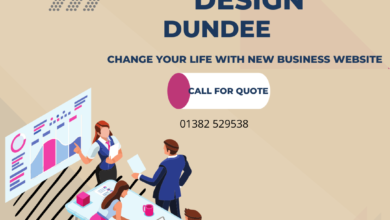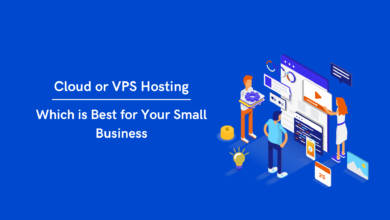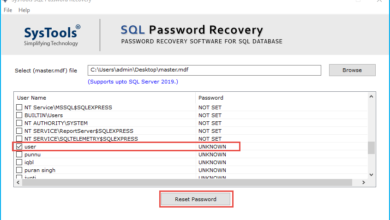How to Export Mailbox from Office 365 to PST? Complete Guide
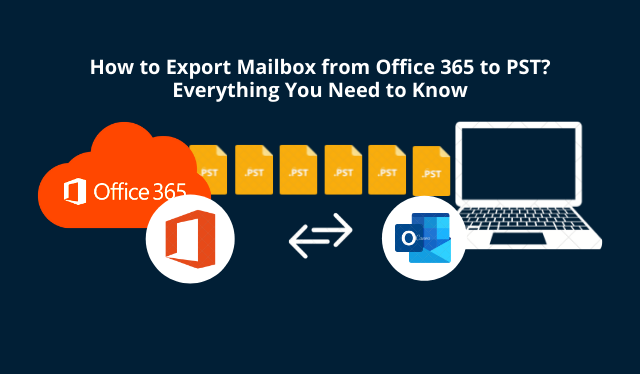
Summary: Learn from the experts the ways for Office 365 export mailbox to PST online and find out the reasons for this type of export. Due to the large size of the mailbox, it is difficult to transfer all the data simultaneously. Find out which solution is useful in such a case and what the experts say about it.
Better emailing clients like Office 365, G Suite, etc. are being used more than ever nowadays. The functionalities that these clients offer are what attract users more towards them. We know that Office 365 and Outlook are both products of Microsoft which is why they are the most trusted email clients.
Users want to perform Office 365 export mailbox to PST free since nobody wants to spend anything on the export procedure which is fine. But, the free methods, as you know, are not always successful causing a lot of errors and damage to the data.
This is why we are here with perfect solutions and the best alternative to the manual method. Also, the reasons for creating an export will also be mentioned for your convenience.
Without wasting any more time, let’s just find out what these methods are and which one is the expert’s choice.
Solutions for Office 365 Export Mailbox to PST Online
There are various methods that can be used for exporting the data in Outlook supported file format i.e. PST. For bulk transfer, you can either use the eDiscovery Tool or the Import/Export Wizard of Outlook.
For a few emails only, you can use the conversion method to HTML or PDF formats.
Other than these, we have an expert solution which is the Top Rated Microsoft Office 365 Export Tool used for transferring data from a specific time-period as well.
Let’s find out how the methods for bulk transfer work.
Manual Methods to Perform Office 365 Export Mailbox to PST Free
First, take a look at the eDiscovery Content Search Tool. For this method, you need to make sure you are a member of the Discovery Management Group. Follow the given steps:
- Begin by logging in to your Office 365 account and navigating to the Exchange Admin Center.
- Go to the Security and Compliance option and choose Permissions. Select the eDiscovery Manager option.
- Add all the important roles required for the Discovery Management group and go to the Search & Investigation section. Choose the Content Search option.
- For Office 365 export mailbox to PST online technique, you have to start a new content search by clicking on the New Search option.
- If you want, you can filter the emails that need to be exported or simply click on the Save button and hit Run if you do not want to add any conditions, etc.
- Move back to the searches and choose the Folder Name and click on the More menu. Select the Export Results option from there.
- In the Export Results wizard, choose how you want the end results in the Output Options section.
- This way, the Office 365 export mailbox to PST free can be accomplished by just clicking on the Download Results button.
- Make sure you have the Export Key copied and pasted in the required field so that the procedure can be completed successfully.
- Finally, hit the Start button to start the export.
There can be a lot of technical errors that you might face and fail to export the data successfully. This method requires a high level of technical expertise which, if you do not have, will not work for you.
Towards the other manual method.
Import/Export Wizard for Office 365 Export Mailbox to PST Online Operation
For this, you first need to configure your Microsoft 365 account with the Microsoft Outlook application and let the data get synced.
After that, follow these steps:
- Launch Outlook and hit the File tab.
- Choose the Open & Export button and select Import & Export option.
- In the Import/Export wizard, choose the Export to a file option.
- Then, click on the Outlook data file (.pst) option and hit Next.
- Browse for the location and hit the Finish button.
This method for Office 365 export mailbox to PST free doesn’t guarantee data safety and structure maintenance. If an error occurs, there is a chance the data could get lost or corrupted or you may need to perform the entire function again.
If you want a much simpler and risk-free solution, use the tool mentioned above and learn its benefits.
Expert’s Choice for Exporting Data from Mailboxes to Local Storage
The tool has the following steps:
- Download and install the software. Enter the credentials for your Office 365 account and hit the Sign in button.

- Unlike other Office 365 export mailbox to PST online methods, here you can choose the export type as Microsoft Outlook (PST) and split the data file into smaller parts.

- Now, select the Categories to be exported and set the Date-Filter for specific data transfer.

- After that, choose the destination path in the Browse field for the end results.

- Hit the Start button to complete the procedure.

The data will soon be exported to your desired location which can easily be accessed in the Outlook application whenever the need arises.
Wrapping Up
It is difficult to perform Office 365 export mailbox to PST online using the manual methods if you do not have the right level of technical expertise that they require.
The main reasons for the export could be keeping a backup of the data or freeing up space. Some users might export this data so that they can use it offline when there is no internet connection. Or to keep the data safe from cyber-crime, you might want to export it locally. This is why a safe solution for export is recommended just like the tool.