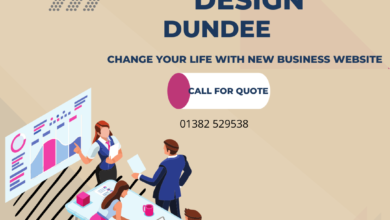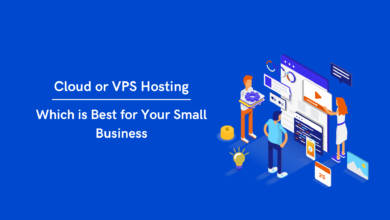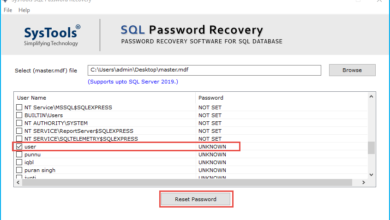How to Export Tasks From Outlook to Excel?
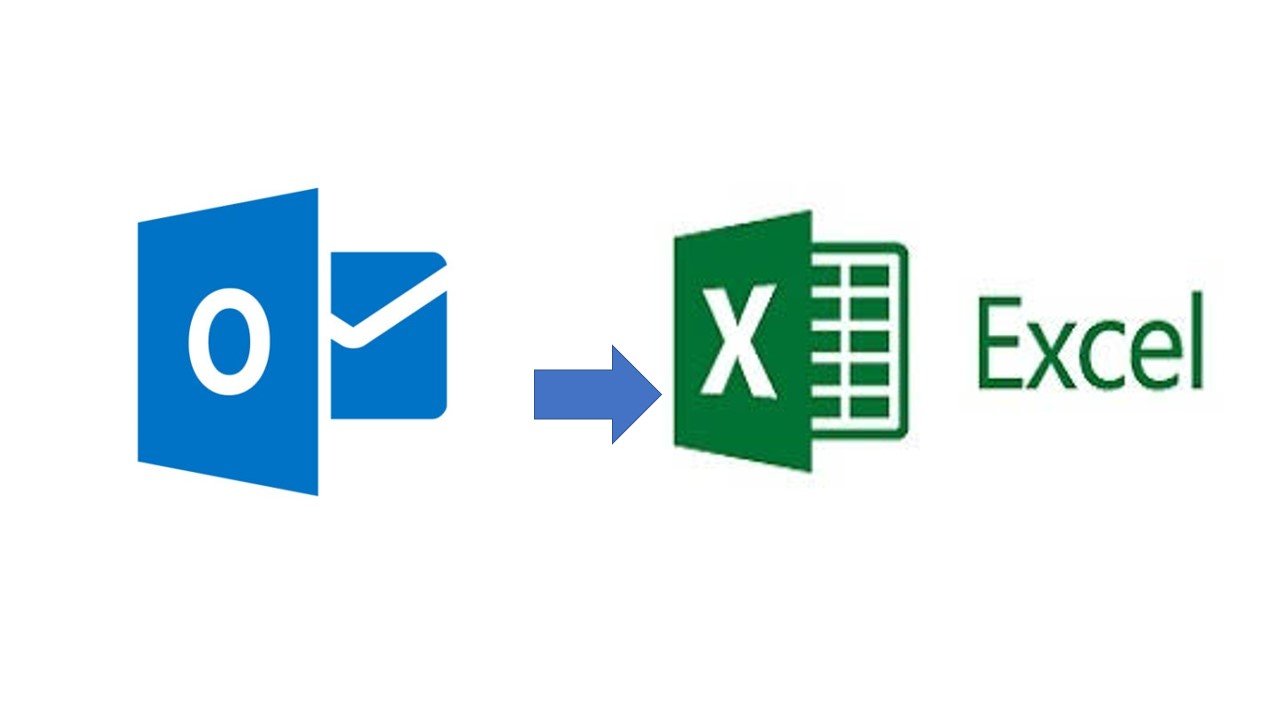
Summary: If you are among those users who are puzzled to find the correct way to export tasks from Outlook to Excel. Then, you need not to worry. We are here with you and offering you the manual as well as automated way. You will get the proper and detailed information of your request here. So, let us start.
Aside from the basic services like sending and receiving emails. Outlook application provides plenty of features that entices the users towards this email client. Users can also schedule their meetings via calendar, create notes within this application, make to do lists and create tasks easily. Through these multiple features they can easily manage their daily work.
Here is the small summary about excel
MS Excel is frequently used in Microsoft office applications. It is a spreadsheet program where you can maintain and record data in the form of a table.
This makes it easy to analyze the data. It is used for different purposes. In Excel data is easy to save and information can be added and removed without any discomfort and minimal hard work.
Why Users Need to Export Tasks from Outlook to Excel
There are a number of reasons when users want to convert Outlook tasks to Excel. Users may want to track the unfinished tasks on a daily basis in a format that can be easily shared with someone. And this is not so easy with the Outlook application.
And one of the main and important features that excel has is that it is easily opened, shared and managed anytime and anywhere without any issue.
This Situation can be Understand Better by a Real Case Scenario.
“ I am John working in a multinational company. For office work I am using the Outlook application and managing my tasks in it. Now, there is a need and I want to convert Outlook tasks to excel. Excel provides many features that are very useful in my work. But there is no option in MS Outlook. Please help!” I need an instant solution to resolve my situation.
An Immediate Solution to Convert Outlook Tasks to Excel
Outlook application stores its data in PST format. If the user does not have Outlook application installed in the system and have a .pst file To export PST to Excel you must try an advanced and reliable PST to CSV converter tool. It is a well proven solution to fulfil your request. The tool is professionally designed and does the task within a seconds.
It supports all versions of MS Outlook including 2019, 2016, 2013, 2010 and all the below versions. Using this utility, it becomes so easy to convert multiple PST files at the same time without any file size limitation. The software will help you to convert the PST file into desired file format like .txt , .eml, .pdf, etc.
Steps to Export Tasks from Outlook to Excel
Step 1. Download and start the software. Select PST which having Outlook Tasks
Step 2. The scanning process of the file started. After scanning you will see the preview
Step 3. Choose tasks and select CSV as saving format
Step 4.Browse for location to save output and hit the export button.
Using these easy and very simple steps you can effortlessly export Outlook tasks to excel. It takes very less time. It not only reduces the working time but is also highly efficient.
Reasons to Use Software to Export Tasks from Outlook to Excel
- PST conversion tool is using advanced algorithms through which the users convert files into different file formats.
- This application offers the option to export PST contacts and calendar entries into other files.
- It can convert the PST files that are fully damage or corrupt. The software offers Advance Scan features that can fix all the corruption issues.
- This tool has the ability to repair completely deleted items from Outlook PST files.
- The software provides support to browse PST files within the selected drives. It quickly browses and saves time and effort.
- The utility can also process multiple PST files at one time.
Manual Method to Export Outlook Contacts to Excel
Step 1. Start Outlook and select File, then choose Open & Export
Step 2. Click on Import/Export > Export to a file and
Step 3 Hit the Next icon
Step 3. Choose CSV and then click Next
Step 4. Pick the option Export Tasks from Folder
Step 5. Click on Finish.
Some restrictions caused by the manual process when we export tasks from Outlook to excel. It takes a lot of time while mapping the field. In case Outlook crashes it leads to corruption of data files. Users need to be attentive while performing the job if any step you skip or wrongly done there is a chance of data loss.
Ending Notes
In this article, we tried to elucidate the whole process to convert Outlook tasks to excel file format. We have explained two different ways to complete your task. The manual method is quite complicated and requires technical knowledge, the chances of errors is high and lead to corruption of your Outlook tasks. On the contrary, the tool recommend is the safe method used by thousands of clients. It gives you a 100% accurate result. The software will convert the PST to Excel without installing MS Outlook application in your local system