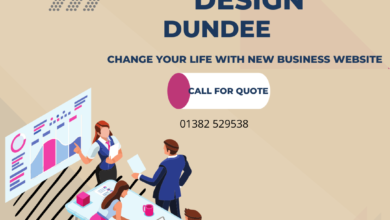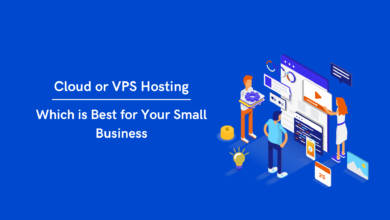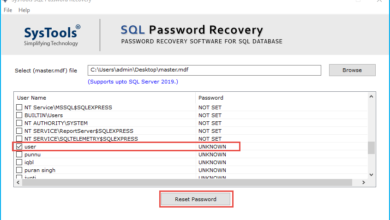How to Import VCF to Hotmail Account – Complete Guide
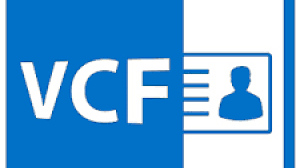
Summary: Do you need to import VCF to Hotmail? Here are two different ways to import VCF into Hotmail. One is the manual method, and the other is the automatic method which helps to transfer contacts from VCF to Hotmail account. If you are also facing this kind of problem then you have come to the right place, as we have developed the right way to do this task efficiently.
Managing contacts is an important process, especially for managing business contacts. Users manage different accounts using different applications and access their accounts using different devices. This requires users to be able to manage contact information from these different platforms and devices. This post is about how users are often asked about contacts stored in VCF format.
Why is it Necessary to Import VCF Contacts into Hotmail?
- It allows you to group emails by type so that users can easily find related emails when needed.
- Hotmail is a web application, like any other web service, that gives you instant access to data anytime, anywhere, making it easy to keep in touch with others.
- It permit to easily connect with your family and friends through the chat function.
- It is equipped with spam filters so that users can easily detect spam and virus-infected emails and prevent them from entering the user’s inbox.
Manual Method to Import VCF to Hotmail
Perform the steps as following:
Note. You need to export your contacts to your computer first and then convert them to the most compatible file format.
- Go to “File Explorer” on your computer and select the “Contacts” folder
- Choose Import at the top of the page
- Now select the “vCard” option and click “Import“
- Find the contacts stored on your computer, select the .vcf file and click Open
- Hit OK for each contact you want to convert to an Excel-supported file to import VCF into Hotmail
- When you’re done, Choose the Close tab
- You will now find “Export” at the top of the file reader page
- Select the “CSV file” file extension and click “Export”
- Then select the “Browse” option and enter the name of the resulting file
- In the “File name” field, enter the name for your .csv file
- Finally, select all the fields you want to export to Excel file format and click “Finish“.
Disadvantages of the Above Method
- This is a time consuming process
- There is no guarantee that all data will be backed up or not
- Not all selected contacts can be archived.
However, due to the restrictions mentioned above, people are looking for alternative solutions to call their entire Hotmail account. Therefore, to resolve this issue, We recommend that you use an alternative solution SysTools VCF to CSV Converter Tool, that will help you resolve the issue.
Automatic Method to Import VCF to Hotmail Account
Basically, this process is divided into two steps. It’s true that Hotmail accounts only support contacts stored in CSV file format, not vCard. So at first the vCard should be converted to a CSV file. After that, it will be imported into your Hotmail account. Now follow the instructions below to achieve the same. With this Utility, users can easily sort multiple contacts alphabetically or by size and date. This option makes it easy to find contacts. The biggest feature of the most attractive tool is its compatibility with vCard files. This software successfully supports vCard 2.1, 3.0, 4.0 to CSV conversion.
Step 1: Convert VCF to a Format Supported by Hotmail
To Complete this task, follow the steps below. first transfer the information in the VCF file directly to CSV format.
- Download and Run the software for free

- Load VCF or vCard File

- Select the CSV file and Click Browse

- Click [Export] button to export VCF to CSV format

Step 2: Import CSV to Your Hotmail Account
Once the user accepts the Hotmail compatible file type, it is time to import the contacts into the account. To perform this task, follow the steps below.
- Open a Web browser and sign in to your Outlook.com or Hotmail account
- Then click on the People icon to open the Contacts tab, which appears in the screenshot
![]()
- Click on the Manage drop-down menu and select the Import contacts option
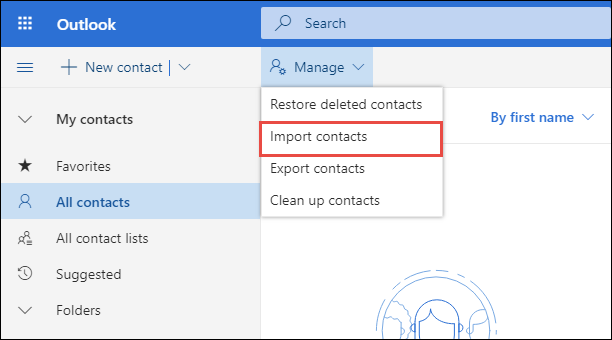
- In the Import Contacts window, click Browse to upload the CSV file
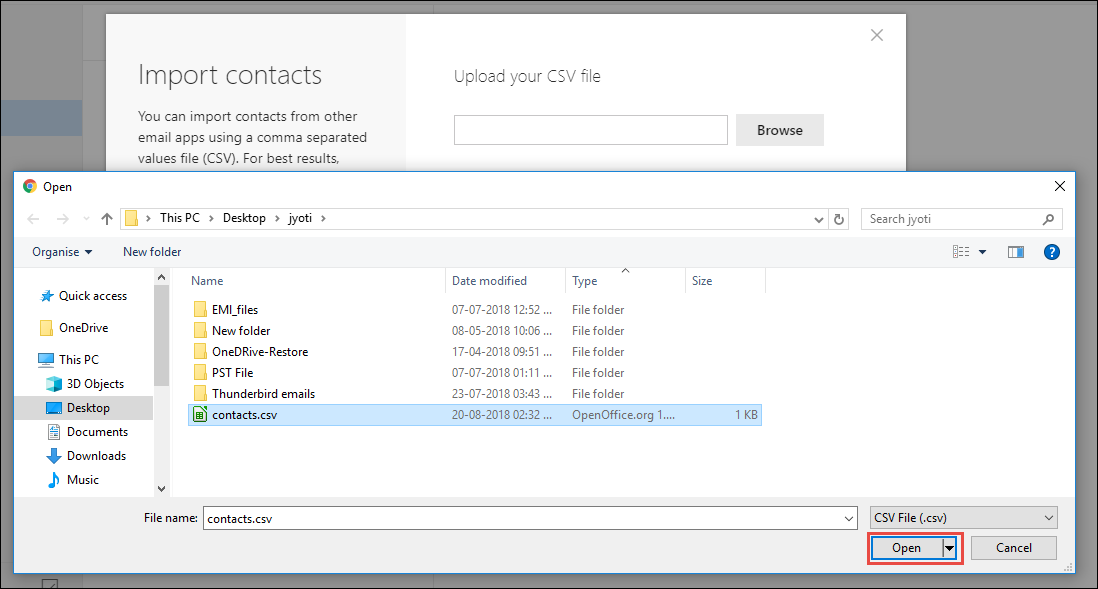
- Once the file is downloaded, click Import to transfer the contacts.
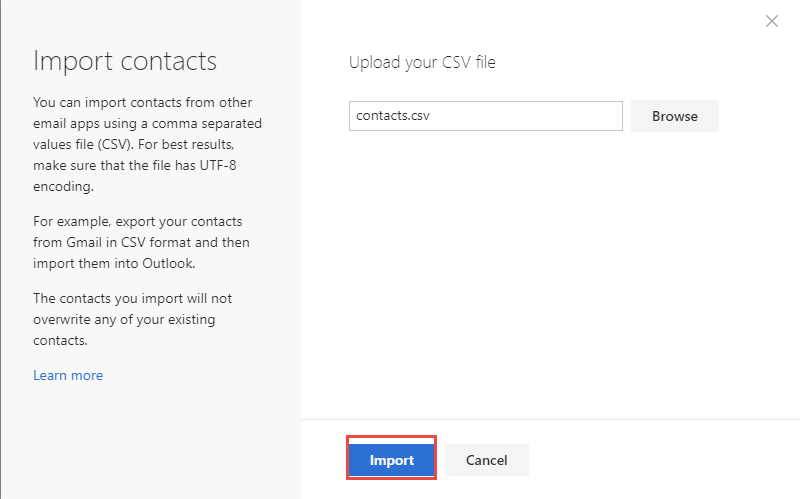
Key Features of the Software
- Perform multiple batch conversions as well as single files to save time and effort
- Simple and intuitive GUI for excellent user experience
- Support for splitting large VCF and combining multiple VCF files
- Export single and multiple VCF contacts to CSV format
- Sort the contacts in the vCard file in the desired order
- No limit to the number of contacts that you can import
- Supports vCard files such as Outlook, GSuite, iCloud, Skype
- Supports VCF file versions such as vCard 2.1, 3.0, 4.0 4.0,etc.
Conclusion
In this article, we have discussed the reason and two different methods to import VCF to Hotmail accounts. One manual and the other professional. As mentioned above, manually transferring VCF contacts to Hotmail is a technological and time consuming process. Therefore, to overcome these issues, we have mentioned and encouraged users to choose the best vCard Viewer Pro tool to transfer from VCF to Hotmail.