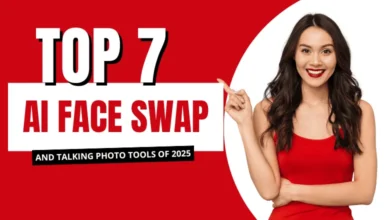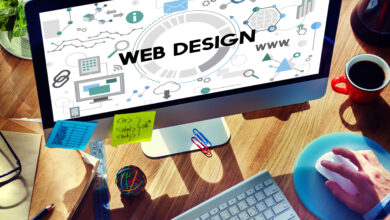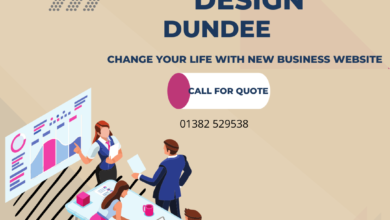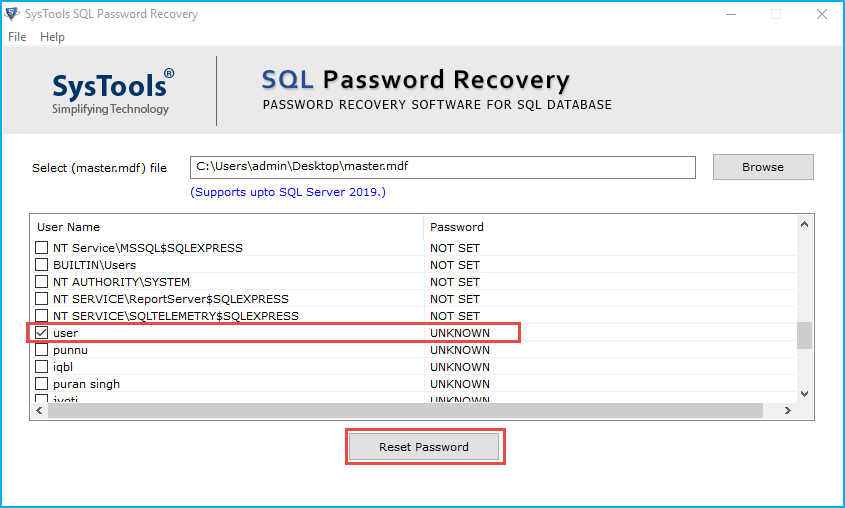
In this article we will explain how to reset password of SQL server with complete and accurate information. Here you will find the easiest and simplest solution to remove SQL Server password using one of the best solutions.
Have you ever come across a situation where you need to reset the SQL password for the desired login? Have you ever felt powerless to find a quick solution for this kind of task? If you answer “yes”, there is nothing to worry about. In this post, we will introduce an inexpensive and reliable technique to reset SA password without losing any information in the process.
As we all know, SQL Data Server is a relational database management application. Relational databases provide users with the ability to store data in a structured format using rows and columns. the data store makes it easy to find and access specific values in the database. Managing a relational database means that the values in each table are interconnected.
However, in many such cases, users create strong passwords and forget them easily. In that case, if you have lost your SQL Server account login password and are looking for a solution to reset your SQL user password, read this article. This section describes all possible solutions to learn how to recover lost System Administrator (SA) passwords and user database accounts.
How to Reset Password of SQL Server Manually
Method 1: With the help of SQL Server Agent service
- On your computer, go to Start >> All Programs >> Microsoft SQL Server >> Configuration Tools and click SQL Server Configuration Manager
- Click the mouse button on the SQL Server service from the current manager screen
- Right-click SQL Server Agent and select Property Options
- In the Properties dialog box, click the Login tab and fill in the Password and Confirm Password text boxes
- Click OK to complete the SQL Server user password change.
Method 2: Use SQL Server Configuration Manager
- Open SQL Server Configuration Manager as above method and open SQL Server Services
- Right-click SQL Server (instance name) and select the Properties option from the displayed list
- Click the Login tab and enter characters in the Password and Confirm Password text boxes
- Finally, click the OK button to update the changes.
Method 3: With the Help of SSMS Administration Console
- Run the Management Console program, which can be found by clicking Start >> All Programs >> Microsoft SQL Server >> SQL Server Management Studio Express
- Login to SQL Server with Windows Authentication
- In Object Explorer, open the secure folder located in the access folder and right click on the SA account to open the properties window
- Enter the secure text before the Password and Confirm Password fields
- Finally, click OK to update the changes.
Limitations of Manual Processes
- The manual steps seem simple, but there are some drawbacks that make this method fail
- If the size and number of is very large, the manual method may take a long time to complete the task. Sometimes it can take 1-2 days.
- The database may be lost during the process. This means that the manual method does not guarantee data security.
- It can be a confusing task, especially for non-technical users.
Automated Solution to Reset Password of SQL Server 2019, 2017, 2016
In the above section, we covered the free method you reset the password for the SQL Server account, but it turns out to have some limitations. Therefore, to overcome this limitation, SQL file passwords can be easily deleted without data loss using SQL Password Recovery Software. As you can see from the name, this application is specially designed to unlock SQL data tasks, so it is very convenient to perform this task and can be done in a few minutes as per your wish. This app is excellent for removing and resetting SQL file passwords.
How Does the Tool Work to Reset SA Password of SQL Server?
- Downloads and Run the application on your Machine

- Select Browse button to upload MDF file

- Click the Navigation option provided in Select File (master.mdf) to load the desired MDF file

- Choose the user whose password you want to reset & press Reset Password button

Conclusion
This blog describes two ways to reset password of SQL server. One of them is resetting the SQL password. This is a bit tedious and takes a long time to migrate. The second method is an automated solution, which provides simpler and 100% safer results. With this software you can reset your SA password without losing anything. For more information, download the free version of the software and contact our team if you have further questions.
Read More: Why Is the IOS Operating System More Secure Than Android